How to do Income Tax E-Filing Online @www.incometax.gov.in Step By Step Process
How to do Income Tax E-Filing Online/ Income Tax e-Filing Process Step By Step Process at new web site www.incometax.gov.in How to Pre-Validate your bank account on the e-Filing portal of Income Tax Department incometaxindiaefiling.gov.in
Income Tax e-Filing 2022 How to File Income Tax Return ITR 1 Filing online AY 2023-24, FY 2022-23 How to file ITR Online – Step by Step Guide to Efile Income Tax Return, FY 2022-23 (AY 2023-24)An income tax return is a form that enables a taxpayer to declare his income, expenses, tax deductions, investments, taxes etc. The Income Tax Act, 1961 makes it mandatory under various scenarios for a taxpayer to file an income tax return. Income Tax e Filing AY2023-24 FY2022-23 The Online Application is open for the year, new changes to the e Filing application and complete information on how to submit our IncomeTax e-Filing online. Incometaxindiaefiling.gov.in Registration & Login guide for Income Tax e-Filing at Income tax official website www.incometaxindiaefiling.gov.in. How to File Income tax e-Filing Return ITR Online. Every Indian who are earning more than Rs.5,00,000/- per anum it is mandatory to file Income Tax Return ITR through e-Filing. Here the Income Tax E-Filing Tutorial available. Step by Step Process to complete Income Tax efiling Online. Employees have to Register Online at Income Tax India Official Website to complete efiling ITR Income Tax Department, Government of India website to help taxpayers file their Income Tax returns online. How to log in to your account in the income tax efiling portal? View and download your Tax Credit Statement E-File Your Income Tax Returns Without the Password , Recover Your Income Tax Department Password details given in this page.
Income Tax E-Filing Online for the Assessment Year 2024-25 Financial Year 2023-24 E-filing
ITR for AY 2023-2024
The due date for furnishing of ITR for AY 2023-2024 is 31st July 2023.
HOW TO FILE INCOME TAX RETURN AY 2023-24 Complete Info -INCOME TAX E FILING 2023
Income Tax E-Filing Step By Step Process- Details to be keep Ready with you
- Income Sources Details ( Salary and other Sources )
- Various Deductions Details ( 80C LIC, PPF, ELSS, Principal of House Interest )
- Bank Account Details
- Taxes Paid Details TDS Deducted etc.
READ : How to Reset eFiling Login Password to Submit ITR 2021-22 Forgot Income Tax efiling password?
Before going to complete Income Tax eFiling every tax payer have to Pre-Validate their Bank Accounts to receive Income Tax Refunds if any Online directly to Account. Enable EVC to file Income Tax eFiling Online. EVC means An Electronic Verification Code (EVC) is a 10 digit alphanumeric code which is sent to the registered mobile number of the tax filer while filing his/her returns online. It helps verify the identity of the tax filers. An EVC can be generated through the e-filing portal of Income Tax Department
మీరు ఆదాయపు పన్నును తప్పుగా లెక్కించినట్లయితే మరియు అధికంగా చెల్లించినట్లయితే లేదా సోర్స్ (టిడిఎస్) వద్ద అదనపు పన్నును తగ్గించినట్లయితే మీ ఆదాయపు పన్ను రిటర్నులను దాఖలు చేసే సమయంలో వాపసు క్లెయిమ్ చేయడం ద్వారా మీరు అదనపు మొత్తాన్ని తిరిగి పొందవచ్చు.
READ: How to Pre-Validate your bank account on the e-Filing portal of Income Tax DepartmentSteps to pre-validate your bank account
Income Tax E-Filing Step By Step Process
After Registration Process you need to complete the Verification by clicking on the link that you recieve in your email then registration process will be completed
Step 2: Login to the incometaxindiaefiling.gov.in website with your credentials. Now before we can proceed first make sure you have linked your PAN with AADHAAR number
Step 3: In e-File Section, Click on “Prepare and Submit Online ITR”
Step 4: Select Assessment Year and ITR Form Name. If u are filing for FY 2019-20 and AY 2020-21 and Click on Submit
Step 5: Now ITR-1 for Assessment year 2020-21 starts. The First Page shows the Instructions. Please go through the Instructions carefully. Once you click on Next Button which leads you to Personal Information
Step 6: Data will be captured from PAN database of From Previous Returns Details Like Address Mobile number and E- Mailremain to be up to date
Step 7: Choose the Employee Category of your Employer. If you are a Private Employee Choose others
Step 8 : Keep the Values that are being shown in the columns in Column No 28 you will be ask for AADHAAR and PAN Details and Save Draft. Now Click on the the Arrow Button to Move the Next tab ” Income Details”
Step 9: The Income Details is the most important tab in the whole E-Filing process as will take the vital inputs like your Income From Salary, Income from House property etc and calculates your tax liability accordingly. Generally this total income from salary figure is net of your salary minus all the eligible exemptions which do not form part of salary like HRA exemption Transport Allowances Exemption Professional Tax paid and Child Education Allowances etc. Next filing up the Income from House Property deatils if you owned a House Property during the previous year, you shoul dfill the Details. Either it can be let out or Self Occupied in the column No B2. Income from other sources more than 10k then you will have to show it in Column B3
Step 10: Deductions under Chapter VI A which covers 80C 80CCC 80CCD1 80CCD1B 80CCD2 80CCG 80D 80DD 80DDB 80DDB 80E 80G 80GG 80GGA 80GGC 80RRB 80QQB 80TTA and 80U. Once you fill relavant columns in the deductions and taxable Total Income will be displayed. Tax Computation will be automatically done and the Total Tax and Interest will be shown in column No D12. Click Save Draft and Click the next arrow button.
Step 11: Form 16 and 26AS View by Clicking View Form 26AS under My Account Verif Details go to next tab Taxes Paid and Verification. You need to only fill your bank account details including IFSC Code Account Number
Step 12: The Tab 80G will show up . Fill the relavant donations eligible for deductions u/s 80G if any made during the previous year. Click on Save Draft, Click Preview & Submit Button
Step 13: Check you Details entered by you double check each and every field and entered and cross check with the computation sheet that you have ready with you.
Click on the Confirm button you will be taken to the NSDL website. ITNS 280 e-Payment form will open up. Check the details that have been filled automatically and iether choose Net Banking or Debit Card
Click submit to the Bank. Here I am using State Bank of India. Just go through the payment pages and Make sure enter the correct amount in the Tax and Complete the payment . Now save the Copy of the Recipt. Note that BSR Code Challan No etc for Refference
You are good to go now. Click Preview and Submit Button and Click Submit. Your Income Tax Return for the Assessment year you have choosen will be submitted. Last and important verify your return.
Income Tax E- Filing is done. Once you have submitted your ITR please Download a copy of the Acknowledgement and a copy of the ITR and keep it with you for Future reference
IT రిటర్న్ ఈఫైలింగ్ చేసేటప్పుడు AIS రిపోర్ట్ చెక్ చేయటం చాలా ముఖ్యం
ఈ సంవత్సరం ఆదాయపు పన్ను పోర్టల్లో “యాన్యువల్ ఇంఫర్మేషన్ స్టేటుమెంటు” (AIS) అని ఒక డాక్యుమెంటును పెట్టారు. గతంలో 26ఎ.ఎస్. అన్న స్టేటుమెంటు ఉండేది. దానిలో మీ జీతభత్యాలు, మీరు ఉద్యోగులు అయితే డి.డి.ఓ. చేత పేబిల్లుల ద్వారా చెల్లించిన పన్ను వివరాలు మాత్రమే ఉండేవి. ఆ ఉద్యోగులు బయట బాంకుల్లో కానీ, యితర ఆర్ధిక సంస్థల్లో గాని కొన్ని డిపాజిట్లను గాని, షేర్లు వంటి వాటిలో గానీ పెట్టుబడి పెట్టి, దానిపై వడ్డీని పొందుతున్న వివరాలు బహిర్గతమయ్యేవి కావు.
- ఈ సంవత్సరం నుంచి (2022-23) మీరు పోస్టాఫీసుల్లో గాని, బాంకుల్లో గాని దాచుకొన్న మొత్తాలు, వాటిపై మీకు వచ్చిన వడ్డీల వివరాలన్నీ AIS.(వార్షిక సమాచార నివేదిక) లో కనిపిస్తాయి.
- ఉద్యోగస్తులు బాంకుల్లో గానీ, యితర ఆర్ధిక సంస్థల్లో గానీ తమ పేరు మీద పెద్ద మొత్తాలను డిపాజిట్లుగా దాచుకొని పొందే ఆదాయాల మీద కూడా పన్ను కట్టాలన్న విషయాన్ని సాధారణంగా పట్టించుకోరు.
- దానికి కారణం సాధారణంగా ఆ మొత్తాలు మన చేతికి రావు కానీ మన అక్కౌంట్లలో కలుస్తూ ఉంటాయి. జీతాల్లో కట్టేసిన టాక్సు మాత్రమే లెక్కలోకి తీసుకొనే వాళ్ళకి, ఈ మొత్తాల మీద కూడా టాక్స్ కట్టాలని ఈ నివేదిక మీకు గుర్తుచేస్తుంది.
- మీరు డిపాజిట్లు చేసినప్పుడు యిచ్చిన మీ ఆధార్ నంబర్ ప్రకారం ఆదాయపు పన్ను విభాగం ఈ స్టేటుమెంటుని తయారుచేసి మీ రిటర్న్ ఫైలింగ్ పోర్టల్ లో ఉంచుతుంది.
- మరొక విషయం ఏమిటంటే, ఉద్యోగాల్లో ఉన్నవాళ్ళు గత సంవత్సరం తమకు బాంకు డిపాజిట్లపై వచ్చిన వడ్డీలపై టాక్స్ కట్టని వాళ్ళే ఎక్కువ ఉండొచ్చు.
- వాళ్ళు రిటర్న్ ఫాం నింపేటప్పుడు, ఎలక్ట్రానికల్గా మీకు జీతంలో డి.డి.వో. పన్నుగా తగ్గించిన మొత్తాలే గాక ఎక్కువ పన్ను బాకీ పడ్డట్లుగా కనిపిస్తుంది.
- ఆ తేడా ఏమిటన్నది తెలుసుకోవాలంటే మీరు ఈ AIS (యాన్యువల్ ఇంఫర్మేషన్ స్టేటుమెంట్) ని చూడాల్సిందే!
- ఇది ఈ సంవత్సరం నుంచి కొత్తగా ఆదాయపు పన్ను శాఖ తయారుచేసిన పోర్టల్ లో కనిపిస్తుంది.
- అది కనుక్కొనే విధానం
- మీరు పోర్టల్ తెరవగానే “ఫైల్ యువర్ రిటర్న్” అని వస్తుంది.
- దాన్ని క్లిక్ చేయగానే మీ పాన్ నంబర్, పాస్ వర్డ్ కొట్టితే మీ పోర్టల్ తెరుచుకొంటుంది.
- అప్పుడు మీకు పైన కొన్ని హెడ్డింగ్ లు వస్తాయి. అందులో సర్వీసెస్ అన్న హెడ్డింగ్ ని క్లిక్ చేస్తే ఒక వరుసలో ఉన్న లిస్ట్ వస్తుంది. దానిలో మధ్యలో ఈ AIS. కనిపిస్తుంది.
- దాన్ని క్లిక్ చేసి, లోపల ఉన్న AIS మీద క్లిక్ చేస్తే, స్టేటుమెంట్ వస్తుంది.
- దానిలో మీకు జీతంలో కట్ అయిన టాక్స్ తో పాటు, ఏ అకౌంట్స్ లో ఎంత దాచారో, దానిపై వచ్చిన వడ్డీలు వివరంగా కనిపిస్తాయి. దానితో పాటు ఆ సంస్థల పేర్లు కూడా వస్తాయి.
- ఇది ఈ ఏడాదే పెట్టారు గనుక, చాలా మంది వాటిపై మార్చిలో పన్ను కట్టి ఉండరు. అందువల్ల మార్చిలో పన్ను కట్టని ఈ వడ్డీ మొత్తాల పన్నుపై ఆదాయపు పన్ను వారి రెండు సెక్షన్ల ప్రకారం వాటిపై 1%, 3% వడ్డీలు కూడా కట్టమని ఒక అంకె పేర్కొనబడుతుంది.
- ఆ మొత్తాన్ని కూడా self assessment tax head (300) కింద పన్ను (in a challan) బాంకులో కానీ ఆన్లైన్ ద్వారా కానీ చెల్లించి చలాను కాపీ తీసుకోవాలి.
- ఆ తర్వాత మాత్రమే మీరు రిటర్న్ ఫైల్ చేయాల్సి ఉంటుంది.
- ఆ పన్నును కట్టకపోతే, తరువాత దానిపై పెనాల్టీ కూడా చెల్లించవలసి ఉంటుంది.
- పాత పెన్షన్ పథకం కింద ఉన్న ఉద్యోగులకు జి.పి.ఎఫ్. అని ఆఫీసులోనే కొంత మొత్తం దాచుకొనే వీలు ఉంది.
- కొత్త పెన్షన్ కింద ఉన్న ఉద్యోగులకు 10% జీతం కట్ చేస్తారు గనుక ఈ జి.పి.ఎఫ్. ఉండదు.
- వాళ్ళు తప్పని సరిగా బయట బాంక్, పోస్టాఫీసుల్లో కొంత మొత్తాలను దాచుకొంటుంటారు. వాటిపై వచ్చే వడ్డీని కూడా మార్చిలోగా ఈ నివేదిక ద్వారా తెలుసుకొని, పన్ను కట్టవలసి ఉంటుంది.
- అరవై ఏళ్ళ లోపు వారికి సేవింగ్స్ బాంక్ వడ్డీపై (80 T. T. A కింద) కేవలం పది వేలు మాత్రమే రిబేటు ఉంటుంది.
- వారికి ఫిక్సెడ్ డిపాజిట్ల వడ్డీపై ఏమాత్రం రిబేటు ఉండదు.
- అరవై పై బడ్డ వారికి ఈ రిబేటు ఉండదు. వారికి మొత్తం డిపాజిట్లపై వచ్చే వడ్డీపై (సేవింగ్స్, ఫిక్సెడ్ డిపాజిట్లపై కలగలిపి) 80 T.T.B కింద 50,000/- రిబేట్ యిస్తారు
- ఈ విషయం గమనించగలరు.
- రిటర్న్ వేయటానికి ఆఖరి రోజు జూలై 31 మాత్రమే
- ఈ ఏడాది పొడిగింపు లేదు.
How to file Income Tax e- Filing Online ?
E-Filing చేసుకొనుటకు సూచనలు:
ఇన్కమ్ టాక్స్ రిటర్న్ (ఈ – ఫైలింగ్) అనేది ప్రతి సంవత్సరం జులై 31 లోగా సబ్మిట్ చేయాలి. 2,50,000 పైబడిఆదాయం కలిగిన వారందరూ ఇన్కమ్ టాక్స్ పడనప్పటికీ తప్పనిసరిగా ఐటీ రిటర్న్స్ సబ్మిట్ చేయాల్సి ఉంటుంది.
5 సంవత్సరాల సూపర్ సీనియర్ సిటిజన్స్ వారి ఆదాయం 5 లక్షల లోపు అయితే ఐటీ రిటర్న్స్ సబ్మిట్ చేయడం నుండి మిన హాయింప బడ్డారు. కారణం ఏదైనా ఎవరేని ఈ-ఫైలింగ్ చేయని వారికి రెండు మూడు సంవత్సరాల తరువాత కూడా నోటీసులు రావడం గమనించుకోవలసిన విషయం. కొత్తగా ప్రారంభమైన ఇన్కమ్ టాక్స్ సైట్ లో మనం ఈ ఫైలింగ్ ఎలా చేయాలో పరిశీలించుదాం. గతంలో మనం www.incometaxindiaefiling.gov.in సైట్ ద్వారా ఈ ఫైలింగ్ చేసేవాళ్ళం. ప్రస్తుతం www.incometax.gov.in. సైట్ లో ఇన్కమ్ టాక్స్ రిటరన్స్ ఈ ఫైలింగ్ ద్వారా చేసుకోవాలి. వ్యక్తులు, వ్యాపార సంస్థలు ఐటీ రిటర్నులను దాఖలు చేయడానికి , రిఫండ్ కోరడానికి, ఇతర సమస్యల పరిష్కారం కోసం ఈ సైట్ అభివృద్దిచేసారు. ఇన్కమ్ టాక్స్ ఈ ఫైలింగ్ కు పాన్ నెంబర్ గానీ ఆధార్ నెంబరు గానీ యూజర్ ఐడి గాఉపయోగించాలి. పాస్వర్డ్ సహాయంతో మనం ఈ ఫైలింగ్ పేజీలో ప్రవేశించ గలుగుతాం. పాస్ వర్డ్ మరచిపోయిన సందర్భంలో forget పాస్ వర్డు ఆప్షన్ ద్వారా ఇ మెయిల్, ఫోన్ నెంబరు సహాయంతో దిగ్విజయంగా ఈ ఫైలింగ్ సైట్ లోకి ప్రవేశించవచ్చు.
ఐటీ రిటర్న్స్ ఈ ఫైలింగ్ చేయడానికి మనం ముందుగా గమనించాల్సినవి.
1.పాన్ మరియు ఆధార్ లింక్ అయి ఉండాలి.
2. ఆధార్ మన మొబైల్ నెంబర్ కు లింక్ చేయబడి ఉండాలి.
3. మన బ్యాంకు ఖాతా కు మొబైల్ నెంబర్ లింక్ చేయబడి ఉండాలి.
గమనిక- ఈ మూడు అంశాలు లో ఏది లేకపోయినా ఐటీ రిటర్న్ సబ్మిట్ చేయలేము.
4. మన జీతం/ పెన్షన్ వివరాలతో డి డి ఓ ఇచ్చిన ఫారం16 / పెన్షనర్లు ఫిబ్రవరి పేస్లిప్ దగ్గర ఉంచుకోవాలి.టేక్స్ పే చేసిన పెన్షనర్లకు సంబంధిత ట్రెజరీలలో Form 16 ఇస్తున్నారు.
5. లింక్ అయిన మొబైల్ దగ్గర ఉండాలి.
ప్రస్తుతం I T ఈ ఫైలింగ్ పేజీలో పాన్ ,ఆధార్ లింక్ అవ్వడం ద్వారా మన వివరాలు ఉంటాయి.వాటిని ఎడిట్ చేసుకోవడానికి, అప్డేట్ చేయడానికి అవకాశం ఉంది. మన ఫోటో కూడా ఆధార్ సైట్ నుండి కానీ నేరుగా గాని ఇక్కడ అప్డేట్ చేయ వచ్చు.
New users అయితే మనం individual tax payer దగ్గర క్లిక్ చేసి 1. బేసిక్ డీటెయిల్స్ లో పాన్ నెంబర్, నేమ్, డేట్ అఫ్ బర్త్, జెండర్, రెసిడెన్షియల్ స్టేటస్ ఫిల్ చేయడంకానీ ఉన్న వివరాలను అప్డేట్ చేయడం గానీ ఎడిట్ ఆప్షన్ ద్వారా చేసుకొనే అవకాశం ఉంది.
2. కాంటాక్ట్ డీటెయిల్స్ లో సెల్ నెంబర్, అడ్రస్ వివరాలు పూర్తి చేయాలి. మన మొబైల్ ఓటీపీ ద్వారా వాలిడేట్ చేయాలి.
3. బ్యాంక్ అకౌంట్ డీటెయిల్స్ కూడా అప్డేట్ చేయాలి..
గతంనుండి ఐటి ఫైల్ చేస్తున్న ఎక్సిస్టింగ్ యూసర్స్ వివరాలు ప్రీఫిల్ చేసిఉంటాయి .. సరిచూసుకోవడం అవసరమైతే ఎడిట్ చేయడం చేయవచ్చు.
మనం ఇపుడు ఐటి రిటరన్ ఫిల్ చేయడం గురించి చూద్దాం!!
లాగిన్ అయి అసెసెమెంట్ ఇయర్ ఎంటర్ చేసి Online filling ఆప్షన్ ఎంపిక చేసి Status లో individual సెలక్ట్ చేసి మనకు వర్తించే ఐ టి ఆర్ ఫారం సెలక్ట్ చేయాలి. మనం ITR 1 ఎంచుకోవాలి.
ఇక్కడ మనం 3 steps follow కావాల్సి ఉంటుంది.
1. Validate Your Returns
2. Conform your return summery
3. Verify and submit your return అనేవి.
1 Validate your return లో 5 అంశాలు ఉంటాయి.
1. Personal information
2.Gross total Income
3.Total deductions
4 Taxes paid
5. Total Tax Liability లను ఒకటి పూర్తి చేసిన తరువాత మరొకటి క్లిక్ చేసి ఓపన్ చేసి ఫిల్ చేసుకోవాలి.
Personal information దగ్గర ఒక ముఖ్యమైన విషయం….
Are you opting for New Regime U/s 115BAC?
Old regime పద్దతి ద్వారా 1,50,000వరకూ సేవింగ్స్ , గృహఋణాలు ఉన్నవారు No పై క్లిక్ చేయడం వల్ల ఉపయోగం. ఏవిధమైన సేవింగ్స్ లేని 5లక్షల పై బడి ఆదాయం ఉన్నవారు New regime ఎంచుకుంటే Yes క్లిక్ చేసిముందుకు వెళ్ళాలి. Bank details లో మన పేరున ఉన్న అన్ని బ్యాంకు ఖాతాలవివరాలు అప్డేట్ చేసినప్పటికి ఏదో ఒక ఖాతాను .టేక్స్ రిఫండ్ కోసం సెలక్ట్ చేసుకోవలసి ఉంటుంది.ఈ ఖాతాకు ఆధార్ , పాన్ , ఫోన్ లింక్ అయిఉండాలి.
2.Gross Total Income దగ్గర ఇవ్వబడ్డ మనసేవింగ్స్ అన్నింటి పై సెక్షన్ల వారీగా Yes or No జవాబులతో ఫిల్ చేసిన తరువాత మన ఆదాయానికి, డిడక్షన్స్ కు సంబందించిన వివరాల పేజీ ఓపన్ అవుతుంది. అక్కడ ఎడిట్ ఆప్షన్ పై క్లిక్ చేసి వివరాలను అంకెలరూపంలో నింపి సేవ్ చేయాలి.కన్పర్మ్ చేయాలి. ఇక్కడ మన అకౌంట్ కు బ్యాంకు చెల్లించిన వడ్డీ ని కూడా చూపవలసిఉంటుంది. మన ఆధార్ తో లింక్ అయ్యి, వివిధ బ్యాంకులలో మనకి ఏవేని ఫిక్స్డ్ డిపాజిట్లు ఉన్నట్లయితె వాటికి బ్యాంకు చెల్లించె వడ్డీలకు సదరు బ్యాంకు IT ని cut చేసిందీ,లేనిదీ ధృవీకరించు కోవలసి యుంటుంది.
3.Total Deductions
మనం సేవ్ చేసిన మొత్తం ఏఏ సెక్షన్లలో ఎంత అనే అంశాలను ఇక్కడ Yes or No ద్వారా చూపి కంటీన్యూ చేసి ఓపన్ అయిన విండోలో ఎడిట్ ఆప్షన్ ద్వారా అంకెల రూపంలో నింపాలి.
4 Taxes paid మనం కట్టిన టేక్స్ వివరాలు ఇక్కడ సంబందిత కాలమ్ లో నింపాలి.కన్ఫర్మ్ చేయాలి. మనం ఇప్పటికే టేక్స్ కన్నా అదనంగా ఐటి కి చెల్లించి ఉంటే ఫారం16 ప్రకారం ఇక్కడ చూపుతాం.
5. Total Tax Liability పై క్లిక్ చేసి మనం ఇప్పటి వరకూ నింపిన వివరాలన్నింటిని సరిచూసుకొని కన్ఫర్మ్ పై క్లిక్ చేయాలి.
మనం అదనంగా కట్టిన మొత్తం రిఫండ్ క్లైమ్ చేయాలి.
ఇపుడు మన టేక్స్ రిటరన్ అన్నివివరాలు కనిపిస్తాయి వాటి ప్రివ్యూ పై క్లిక్ చేయండి . ఓపన్ అయిన విండోలో వివరాలను సరిచూసుకొని … Proceed to Validation – ఆపై Proceed to Verification కు వెళ్ళండి.(ఈ వివరాలన్నింటిని డౌన్లోడ్ చేసుకోవచ్చు, కావాలనుకుంటే ప్రింట్ తీసుకోవచ్చు.) ఆధార్ వెరిఫికేషన్ ద్వారా మీ మొబైల్ ఓటిపి ద్వారా వెరిఫికేషన్ ఆప్షన్ ఎంచుకొండి. తరువాత వచ్చే Acknowledgement Print తీసుకొండి.
వివిధ కారణాల రీత్యా మొబైల్ OTP రాని పక్షంలో వెరిఫికెషన్ పూర్తికావడానికి అకనాలెడ్జ్ మెంట్ ను అకనాలెడ్జ్ మెంట్ లో సూచించబడిన బెంగళూరు అడ్రస్ కు పోస్ట్ చేయవలసియుంటుంది
Instructions for filling ITR-1 SAHAJ A.Y. 2023-24 General Instructions
These instructions are guidelines to help the taxpayers for filling the particulars in Income-tax Return Form-1 for the Assessment Year 2023-24 relating to the Financial Year 2022-23. In case of any doubt, please refer to relevant provisions of the Income-tax Act, 1961 and the Income-tax Rules, 1962.
1. Assessment Year for which this Return Form is applicable
This Return Form is applicable for assessment year 2023-24 only, i.e., it relates to income earned during the Financial Year 2021-22
2. Who is eligible to use this Return Form
This Return Form is to be used by an individual who is a resident other than not ordinarily resident, whose total income for the assessment year 2023-24 does not exceed Rs. 50 lakh and who has income under the following heads:-
(a) Income from Salary/ Pension; or
(b) Income from One House Property; or
(c) Income from Other Sources.
For Assesment Year 2023-24 E filing complete Process in Telugu with Live e -Filing Video Demo
- క్రింది E-Filing AY 2022-23 వీడియో చూసి మీ Income Tax E-filing మీరే mobile లో Free గా చేసుకోవచ్చును, Tax పడనివారు TDS తో సంభంధం లేదు కావున Tax పడని వారు Efiling ఇప్పుడే చేసుకోండి.
- TAX పడినవారు DDO గారు TDS చేసినతర్వాత మాత్రమే E FILING స్టార్ట్ చేయండి. TDS చేసేలోపు మీ e-Filing Application ని Draft గా save చేసుకొని Ready గా ఉంచుకోండి.
- TDS complete అయిన తర్వాత final submit చేయండి.
- 2019-20 Financial Year i.e Assessment Year 2022-23 E-Filing అప్లికేషన్ Open అయిన తర్వాత Tax పడిన పడకపోయిన E-filing compulsory గా Employees అందరూ చేయించాలి.
- February 2021 లో DDO కి మనం సబ్మిట్ చేసిన Form16 ను దగ్గర పెట్టుకొని e- Filing చేసుకోవచ్చును.
- Assesment Year 2022-23 e- Filing లో కొన్ని మార్పులను చేయటం జరిగినది. కావున క్రింది వీడియో పూర్తిగా చూస్తే మీకు E Filing మీద పూర్తిగా అవగాహన వస్తుంది, తద్వారా మీ E-Filing మీరే మీ Mobile లోనే చేసుకోవచ్చును.
Income tax returns 2.0 e-filing
Update చేయబడిన సైట్ ద్వారా E-filing మీ మొబైల్ లోనే సులువుగా ఏవిధంగా చేయాలో తెలిపే పూర్తి వీడియో
New updated e-filing process- you can do yourselves
https://www.incometax.gov.in/iec/foportal
How to do Income Tax E-Filing Online Step By Step Process New video
HOW TO FILE INCOME TAX RETURN AY 2022 -23 E FILING IN TELUGU Complete Information
How to File Income Tax Return | ITR 1 Filing online | AY 23-24 | FY 22-23 | Income Tax e-Filing 2023
e – FILING IN MOBILES ఈ-ఫైలింగ్ మొబైల్ లో చేసుకునే విధానం
ఇన్కమ్ టాక్స్ ఈ ఫైలింగ్ ఇప్పుడు మన మొబైల్ లో కూడా సులభంగా చేయొచ్చు.
సెక్షన్ 139 ప్రకారం ప్రతి సంవత్సరం జూలై31 లోపు, 2,50,000 ఆదాయం దాటిన వారందరూ తప్పనిసరిగా ఈ-ఫైలింగ్ చేసుకోవాల్సి ఉంటుంది.
ముందుగా మీ DDO లు ఆన్లైన్ లో TDS దాఖలు చేయాల్సి ఉంది.. TDS అయింది లేనిది incometax వెబ్సైట్ లాగిన్ అయిన తర్వాత FORM 26AS డౌన్లోడ్ చేసుకొని చూస్తే మన పాన్ నెంబర్ ద్వారా ఎంత టాక్స్ చెల్లించింది తెలుస్తుంది.
- ముందుగా form16 ను సిద్ధంగా ఉంచుకోవాలి.https://incometaxindiaefiling.gov.in/home
- వెబ్సైట్ క్లిక్ చేయండి..
- నోట్: financial year 2020-21 కు assessment year 2020-21 అవుతుంది.
- register yourself క్లిక్ చేసి యూజర్ ఐడి గా పాన్ కార్డ్ నెంబర్ , పేరు, చిరునామా, మొదలైన వివరాలు నమోదు చేసి రిజిస్టర్ చేసుకోవాలి.. ఈమెయిల్ otp, మొబైల్ otp ఎంటర్ చేయాల్సి వుంటుంది.
- తర్వాత లాగిన్ కావాలి. Dashboard లో filling of income tax return ఆప్షన్ క్లిక్ చేయాలి ఇప్పుడు assesment year, ఫారం ITR-1, సబ్మిషన్ మోడ్ prepare and submit సెలెక్ట్ చేయాలి. తర్వాత aadhar OTP ఆప్షన్ సెలెక్ట్ చేసుకొని continue క్లిక్ చేయాలి
- నోట్: ఆధార్ లో మొబైల్ నెంబర్ ఎంటర్ అయి లేకపోతే వారు, i don’t want e-verify ఆప్షన్ ఎంటర్ చేసుకొని, పూర్తిచేసిన ఫారం ను బెంగళూర్ అడ్రస్ కు పోస్ట్ లో పంపాల్సి ఉంటుంది..
- ఆధార్ otp ద్వారా అయితే ఎవరికీ ఫారం పంపాల్సిన అవసరం లేదు
- instructions పేజీలో చదివి next క్లిక్ చేయాలి,
- Part A -General Information పేజీ లో వ్యక్తిగత వివరాలలో ఏమైనా తేడా ఉంటే సరి చేసుకొని తర్వాత save draft క్లిక్ చేయాలి..తర్వాత next చేయాలి.
- income details పేజీ లో ఆదాయం వివరాలు, save draft క్లిక్ చేసి next క్లిక్ చేయాలి.
- tax details పేజీలో డిదక్షన్ వివరాలు సెక్షన్ వారీగా నమోదు చేయాలి
- తర్వాత taxes paid and verification పేజీలో TDS వివరాలు , బ్యాంక్ ఖాతా వివరాలు నమోదు చేయాలి.
- 80G పేజీలో ఏదైనా విరాళాలు ఉంటే ఎంటర్ చేయాలి లేకపోతే వదిలేయాలి.
- preview and submit ఆప్షన్ క్లిక్ చేయాలి. మొబైల్ కు వచ్చిన OTP ఎంటర్ చేయాలి.
- ఇప్పుడు మీ e-ఫైలింగ్ పూర్తి అయినట్టు మెసేజ్ వస్తుంది. dashboard లో view returns ఆప్షన్ ద్వారా మన ITR FORM మరియు ACKNOWLEDGEMENT ను డౌన్లోడ్ చేసుకోవచ్చు.
# Incometaxindiaefiling.gov.in
1. Maximum అందరు ఉపాధ్యాయులు ఈ మధ్యనే IncomeTAX website లో Account Create చేసుకొని Personal Mobile Num. Personal Email ID register చేసుకొని ఉన్నారు.
2. తాజాగా ఈ సంవత్సరానికి 2020-21 AY (2019-20 FY) TDS… Efiling చేయించుకోవాల్సిన సమయం ఆసన్నమయింది.
3. TDS తో పాటు Efiling కూడా AUDITOR ద్వారా చేసుకుంటే Auditors కు …. మనకు ఈ విధమైన స్వల్ప ఇబ్బందులు ఎదురయ్యే అవకాశాలున్నాయి.
4. Auditor మన efiling చెయ్యడానికి మనకు సంబంధించిన ఈ వివరాలు Auditors కు తప్పకుండా అవసరమౌతాయి.
A) UserName PAN Number)
B) Password
C) Date of Birth
D) Aadhar OTP
(Efile చేసే క్రమంలో మీ mobile number కు వస్తుంది)
5) Auditor efile చేస్తున్న క్షణంలో మీరు మీతో పాటు మండలంలో ఎంతమందివి efile చేయించడానికి సిద్ధమయ్యారో అంతమందీ సరిగ్గా ఇదే సమయంలో Aadhar OTP కోసం అందుబాటులో ఉండడం అనేది కుదరని పని.
6) ఇలాంటప్పుడు Maximum Auditors చెయ్యగలిగిన పని. Aadhar OTP Option తో Efiling చెయ్యకుండా…. ITR V form ను Bangalore కు POST లో పంపించే OPTION ను SELECT చేసుకొని Efile చేసేస్తారు. కొంతమంది Auditors ఈ Forms ను మేమే Bangalore కు పంపిస్తాం అంటారు. కొంతమంది మీరే పంపించుకోండి అని మనకే ఒక COPY PRINT తీసి ఇస్తారు.
పై 2 పద్ధతులలో దేన్ని FOLLOW అయినా ITR V form Bangalore కు చేరేంతవరకు మీ Efiling Verification Pending ఉన్నట్లే.
7. మన తరపున TDS చేయించేవారికి Point 4 లో చెప్పిన విధంగా మన Credentials (Password.. DOB) ను రాసి ఇచ్చినా.. Aadhar OTP కోసం మనం అందుబాటులో లేకపోతే POINT 6 అనేది మనం ఎదుర్కొనే ఒక ఇబ్బంది.
8. మన తరపున TDS చేయించేవారికి Point 4 లో చెప్పిన విధంగా మన Credentials (Password.. DOB) ను ఇవ్వలేకపోతే…. POINT 6 లో మనం ఎదుర్కొనే ఒక ఇబ్బందితో పాటు మరొక ఇబ్బందికి కూడా మనం సిద్ధపడి ఉండాలి. అదేంటి.. అంటే..
9. Forgot PASSWORD option లో NEW Mobile Num And
NEW Email ID అనే OPTION ను SELECT చేసుకొని Auditor తన Mobile Num. & తన Mail ID ని ఇవ్వడం ద్వారా ఒక కొత్త PASSWORD ను SET చేసి POINT 6 లో చెప్పిన విధంగా Efiling complete చేస్తారు.
10. ఇప్పుడు మీ register Mobile and mail number కు రావాల్సిన
TDS complete ఐనసమాచారం Efiling Complete ఐనసమాచారం IT Notice ల సమాచారం అన్నీ కూడా Auditor Reset చేసిన mobile and Mail కు వెళ్తాయి.
11. గరిష్టంగా 10 PAN NUMBERs ku SAME mobile and Same Email ID Register చేసుకవచ్చు అని I.T. website లో ఉంది.
12. Auditors ఒక BULK గా Efile చేస్తున్నప్పుడు ప్రతి ఒక్కరి Aadhar OTP కోసం ఎదురుచూడడం అనేది వారికైనా ఇబ్బంది. కాబట్టే వారు POINT 9 లో చెప్పిన విధంగా అనుసరిస్తారు. మండలంలోని వారందరూ కలిసి ఒక BULK గా TDS తో పాటు Efiling కూడా చేసుకోవాలి
ఈసారి ITR e-Filing చేసేటప్పుడు గమనించిన సాధారణ, కొత్త అంశాల ప్రాథమిక అంశాలైన submission mode వరకు ఎంటర్ చేసి Continue ను క్లిక్ చేయగానే ఈసారి కొత్తగా 4 pre-filled options కన్పిస్తున్నాయి.
వెబ్సైట్లో అందుబాటులో ఏడు ఐటీ రిటర్న్స్ దరఖాస్తు ఫారాలు
- ఆదాయం పన్ను చెల్లింపులకు సంబంధించి మొత్తం ఏడు ఐటి రిటర్న్స్ దరఖాస్త్ఫురాలను ఈ-ఫైలింగ్ ద్వారా దాఖలు చేసే ప్రక్రియను ఆదాయం పన్ను శాఖ శనివారం ప్రారంభించింది.
- ఈ ఏడు ఐటి రిటర్న్స్ దరఖాస్తు ఫారాలను ఐటి శాఖ నెల రోజుల క్రితం నోటిఫై చేసిం ది. ఈ ఏడాదికి సంబంధించి కొత్త ఆదాయం పన్నురిటర్న్స్ ఫారాలను కేంద్ర ప్రత్యక్ష పన్నుల బోర్డు ఈ ఏడాది ఏప్రిల్ 5వ తేదీన ప్రారంభించింది.
- పన్ను చెల్లింపుదారులు ఈ ఏడాది జూలై 31వ తేదీలోగా దాఖలు చేయాల్సి ఉంటుంది. ఎలక్రానిక్ విధానంలో ఈ ఫారాలు ఆదాయ యం పన్ను శాఖ ఈ ఫైలింగ్ వెబ్సైట్లో పొందుపరిచారు.
- కొత్త దరఖాస్తు ఫారాల్లో వేతన జీవులు వేతనం బ్రేకప్ వివరాలు, వర్తకులు జిఎస్టి నంబర్, టర్నోవర్ను పొం దుపరచాల్సి ఉంటుంది.
- రూ. 50 లక్షల వరకు వేతనం పొందే వారు సహజ్ ఐటిఆర్-1 ద్వారా ఆదాయం వివరాలను పొందుపరచాల్సి ఉం టుంది. ఐటిఆర్-2ను అవిభక్త హిం దూ కుటుంబాలకు చెందిన ఆదా యంపన్ను చెల్లింపుదారులు దాఖలు చేయాలి. వ్యక్తులు, వృత్తులు, వాణి జ్యం అకౌంట్ల పరిధిలోనికి వచ్చే హిందూ అవిభక్తకుటుంబాల పన్ను చెల్లింపుదారులు ఐటిఆర్ 3, ఐటిఆర్ 4 ద్వారా పన్నులను చెల్లించాల్సి ఉంటుంది.
- కొత్త దరఖాస్త్ఫురాలను హేతుబద్ధీకరించనట్లు సిబిడిటి పేర్కొంది. కొత్త ఫారాల్లో 12 డిజిట్ల ఆదార్ నంబర్ లేదా 28 డిజిట్ల ఆధార్ నమోదు నంబర్ను ఆదాయం పన్ను చెల్లింపుదార్లు పేర్కొనాల్సి ఉంటుంది.
Income Tax Excel Softwares 2023
|
S.NO. |
INCOME TAX SOFTWARE |
DOWNLOAD |
|
1 |
IT Software 2022-23 for AP & Telangana for AY 2023-24 |
|
|
2 |
KSS Prasad Income Tax Software FY 2022-23 |
|
|
3 |
Putta Srinivas Reddy Income Tax Software FY 2022-23 |
|
|
4 |
Kota Vijay Kumar medakbadi Income Tax Software FY 2022-23 |
|
|
5 |
Zaheeruddin STO, Kakinada IT Software FY 2022-23 |
|
|
6 |
C.Ramanjaneyulu Income Tax Software FY 2022-23 |
|
|
7 |
B.Srinivasa Chary Income Tax Software FY 2022-23 |
|
|
8 |
Seshadri Income Tax Software FY 2022-23 |
|
|
9 |
Ramzan Ali Income Tax Software FY 2022-23 |
|
|
10 |
Mobile Version Income Tax Software FY 2022-23 |
|
|
11 |
Model School Teachers (APMS IT) Software FY 2022-23 |
|
|
12 |
DSC Wise Teachers IT Calculation Tables 2022-23 for AP, TS |
|
|
13 |
IT Softwares 2022-23 AP TS Teachers, Employees with PRC Arrears |
|
|
14 |
AP Employee Online Salary Details, Online Employee Pay Details |
|
|
15 |
TS Employees, Teachers Pay details, Month wise Salary Statement |
|
|
16 |
Telangana Employees Salary certificate |
|
|
17 |
How to Download SBI Home Loan Statement Interest and Principal |
|
|
18 |
How to Get LIC Premium Statements for Income Tax Purpose |
|
|
19 |
How to Pay PLI ( Postal Life Insurance ) Premium Online |
|
|
20 |
Tax Rebate u/s 87A Income Tax Exemption Guide |
|
|
21 |
Income Tax Slab Rates and Deductions Analysis for FY 2022-23 |
|
|
22 |
How to do Income Tax E-Filing Online Step by Step Process |
|
|
23 |
Income Tax e-Filing Processed (Confirmed) OR Not? Check Here |
E-Filing through Net Banking
When we forget Income India E-filing Account Login Password and unable to get Forgot Password, there is an easy way to file e-Filing through Net Banking without Verification ( Automatic Verification will be done through Net Banking )
Let’s Start the Process for E-Filing :
Step 1: Register yourself at the Incometaxefiling.gov.in website.
After Registration Process you need to complete the Verification by clicking on the link that you recieve in your email then registration process will be completed
Step 2: Login to the incometaxindiaefiling.gov.in website with your credentials. Now before we can proceed first make sure you have linked your PAN with AADHAAR number
Step 3: In e-File Section, Click on “Prepare and Submit Online ITR”
Step 4: Select Assessment Year and ITR Form Name. If u are filing for FY 2019-20 and AY 2020-21 and Click on Submit
Step 5: Now ITR-1 for Assessment year 2020-21 starts. The First Page shows the Instructions. Please go through the Instructions carefully. Once you click on Next Button which leads you to Personal Information
Step 6: Data will be captured from PAN database of From Previous Returns Details Like Address Mobile number and E- Mailremain to be up to date
Step 7: Choose the Employee Category of your Employer. If you are a Private Employee Choose others
Step: 8 Keep the Values that are being shown in the columns in Column No 28 you will be ask for AADHAAR and PAN Details and Save Draft. Now Click on the the Arrow Button to Move the Next tab ” Income Details”
Step 9: The Income Details is the most important tab in the whole E-Filing process as will take the vital inputs like your Income From Salary, Income from House property etc and calculates your tax liability accordingly. Generally this total income from salary figure is net of your salary minus all the eligible exemptions which do not form part of salary like HRA exemption Transport Allowances Exemption Professional Tax paid and Child Education Allowances etc. Next filing up the Income from House Property deatils if you owned a House Property during the previous year, you shoul dfill the Details. Either it can be let out or Self Occupied in the column No B2. Income from other sources more than 10k then you will have to show it in Column B3
Step 10: Deductions under Chapter VI A which covers 80C 80CCC 80CCD1 80CCD1B 80CCD2 80CCG 80D 80DD 80DDB 80DDB 80E 80G 80GG 80GGA 80GGC 80RRB 80QQB 80TTA and 80U. Once you fill relavant columns in the deductions and taxable Total Income will be displayed. Tax Computation will be automatically done and the Total Tax and Interest will be shown in column No D12. Click Save Draft and Click the next arrow button.
Step 11: Form 16 and 26AS View by Clicking View Form 26AS under My Account Verif Details go to next tab Taxes Paid and Verification. You need to only fill your bank account details including IFSC Code Account Number
Step 12: The Tab 80G will show up . Fill the relavant donations eligible for deductions u/s 80G if any made during the previous year. Click on Save Draft, Click Preview & Submit Button
Step 13: Check you Details entered by you double check each and every field and entered and cross check with the computation sheet that you have ready with you.
Click on the Confirm button you will be taken to the NSDL website. ITNS 280 e-Payment form will open up. Check the details that have been filled automatically and iether choose Net Banking or Debit Card
Click submit to the Bank. Here I am using State Bank of India. Just go through the payment pages and Make sure enter the correct amount in the Tax and Complete the payment . Now save the Copy of the Recipt. Note that BSR Code Challan No etc for Refference
You are good to go now. Click Preview and Submit Button and Click Submit. Your Income Tax Return for the Assessment year you have choosen will be submitted. Last and important verify your return.
Income Tax E- Filing i sdone. Once you have submitted your ITR please Download a copy of the Acknowledgement and a copy of the ITR and keep it with you for Future reference.
# Download Process in Telugu
# Download IT Dept of India Circular
Related Posts
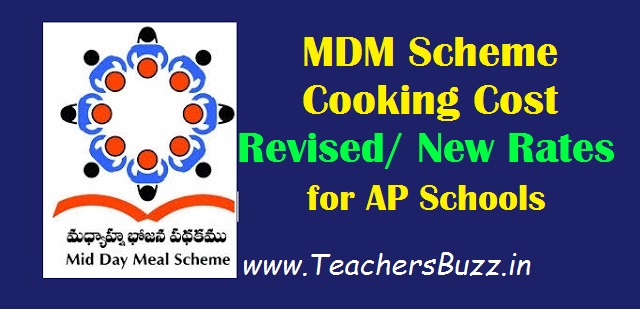
MDM Scheme Cooking Cost Revised/ New Rates w.e.f.01-04-2019 for AP Schools-GO.222

